![]()
(818) 928-1060
|
PRODUCTS for Every Need |
|
Business
Forms Checks & Security Printing Media Labels (for Operations) Labels (Prime for Products) Labels (Blank Stock ) Equipment Marketing /Sales Literature Stationery & Envelopes ID & Phone Cards |
|
SERVICES for Every Need |
|
Design Services Warehousing & Logistics Mailing & Fulfillment On-Line Capabilities Company Store Print Buying Project Management Data Mgmt/Re-Purposing Label & Tag Imprinting |
| RESOURCES & SUPPORT |
|
Color (CMYK vs. RGB) Software Downloads Barcode Tips & Symbology Omega Forms & Documents Print News / Quik Links Printing Industry Trade Customs |
| ABOUT US |
|
What makes us unique Why Choose Omega How to Contact Omega What Types of Businesses Work with Omega
Did you know in 2007 Omega was the
Learn how we may |
| COLOR, What you need to know (CMYK vs. RGB) | |
|
When creating and supplying digital art files it is important
to understand the media in which it is intended to be used, and that you
supply images and graphics in the correct mode or color space to insure that
colors will reproduce correctly.
For Printing Presses: The color mode is either Black &
White (Grayscale), Spot (PMS) color(s) or for
full
color printing the CMYK. Most design software packages will provide for this. However, a scanned picture or image taken with your digital camera will normally be saved in RGB mode unless otherwise specified. In addition, computers display images on screen as RGB. |
|
|
RGB - RGB stands for Red, Green and Blue. These are the primary colors of light that when combined create other colors and white. This is the color model used for television and/or computers display images. The RGB color model, is an additive model, whereas white is the “additive” combination of all primary colored lights, while black is the absence of light. If we combine red, green and blue light you will get white light.
Black
background absent of color |
|
|
CMYK - CMYK, often used to describe the printing process itself, is just the opposite of RGB. CMYK is a “subtractive” color model that works by partially or entirely masking certain colors on the typically white background, because inks “subtract” brightness from white. White is the natural color of the paper or other background, while black results from a full combination of colored inks. |
|
|
CMYK = C – Cyan (Blue), M – Magenta (Red), Y - Yellow, K – Key (Black) The “K” in CMYK stands for key since in four-color printing cyan, magenta, and yellow printing plates are carefully keyed or aligned with the key of the black key plate. When we print cyan, magenta and yellow inks on white paper, they absorb the light shining on the page. Since our eyes receive no reflected light from the paper, we perceive black. This is "4-color process" or "full-color" printing. By combining different percentages of the 4 CMYK inks, which under magnification are seen as round dots of various dimension and spacing, the illusion of a continuous tone image is created. |
|
|
It is possible to see colors in RGB that you can't make with CMYK? Unfortunately not all colors in the RGB spectrum can be replicated in CMYK. Such colors are said to be "out of the CMYK color gamut". When converting from RGB mode to CMYK mode, software programs get as close to original colors as possible. Some colors convert very well whereas others do not. For this reason it is best if you do the RGB-to-CMYK Conversion, where you control the conversion, from RGB to CMYK before sending them to us. Scanners and digital cameras generally create images using combinations of the three RGB colors. When you save a scanned picture, or image taken with your digital camera, it normally will be saved in RGB mode unless otherwise specified. When we receive RGB images, we do a standard-value conversion to CMYK, which may not be perfectly to your liking. We want you to be happy, so please, take the time to prepare your file properly. We cannot be responsible for sub-par results if you furnish your images in RGB. Even though monitors always use RGB to display colors, the colors you see on your monitor will more closely match the final printed piece if you are viewing them in the CMYK color space. |
|
Converting to CMYK Color SpaceAdobe InDesignUse the following menu options: Window/Swatches and Window/Color. Double click color in Swatches Change color mode to CMYK and color type to Process. Any colors created in the document that are not in the Swatches palette, need to be changed to the CMYK color space. Select each object you want to convert and make sure the Color palette reflects the CMYK percentages. Click top right arrow in the palette to change to CMYK if necessary. Remember to send us your layout and linked images! Adobe Pagemaker 6.5Use the
following menu options: Window/Show Colors. Double click "colors" in palette
and select Model to be CMYK and Type to be Process. Please be advised that
Pagemaker does not successfully represent CMYK color on the monitor. Adobe Illustrator
|
|
| The following programs do not have the capability to convert to CMYK. No worry, we will convert it for you free of charge! | |
|
Adobe Photoshop LE,
Adobe PhotoDeluxe,
Microsoft Word, Microsoft Excel,
Microsoft Powerpoint, Microsoft Works, Microsoft PhotoDraw and Picture It Publishing |
|
| Conversion Chart (Pantone to RGB and HEX) | |
| For more information go to: http://www.pantone.com/pages/pantone/index.aspx | |